- Hotline +65 6631 8332
PayCEC - The Opencart Payment Gateway
1. Version 1.5, 2.0 and 2.3
Requirements:
- A WPC account (Vendor name and vendor secret key)
Setting:
1. Download the payment gateway plugin for OpenCart here!
Or Download link: paycec_opencart_2.1.zip Checksum SHA1: 7F7B123581CF135EB7DAB56C9A3E65D792C099A1
2. Unzip the downloaded file and select the appropriate version

3. Copy all the files and paste them at your OpenCart root directory.
/admin/*
/catalog/*
/image/*

4. Login to OpenCart administration.

Subsequently, click on the Extensions menu and click on Payments submenu.

5. You will see a list of payment methods available on your OpenCart panel. Click on the green “Install” button for WPC Payment Gateway to install this module into your online store.

Find the logo of PayCEC for OpenCart.

Click on the green “Install” button on the right to set up.
6. After you've successfully installed this module, you need to click on the blue “Edit” button for WPC Payment Gateway to configure this payment module in your OpenCart.

7. Status: Enabled
Fill in your WPC Vendor ID & WPC Vendor Secret Key into the respective fields.
8. Use the live mode or testing (sandbox) gateway server to process transactions.
9. Save the configuration and complete.
2. Version 3.x
1. Download the payment gateway plugin for OpenCart here!
Or Download link: paycec_opencart_2.1.zip Checksum SHA1: 7F7B123581CF135EB7DAB56C9A3E65D792C099A1
2. Click on the "Upload" button, then choose the file "wpc.ocmod.zip" from your computer.
Then, click on the "Install Now" button.
Choose the file of wpc.ocmod for version 3.xxx.

3. Enable the PayCEC OpenCart payment plugin.
In the section “Choose the extension type”, select “Payments”
4. Click on Extensions - Payments - WPC and check on "Enable WPC Payment" and configure your "WPC" in the settings.
5. Click on the "Save changes" button. So, you have completed the integration.
Should you need help? Please let us know.
About OpenCart
OpenCart is a "out of the box" shopping cart solution that is ready to use. You only need to install the software, choose a template, and add products before you can begin receiving orders. It includes order management and comes with free lifetime support and software updates.


LET SUCCESS SAY YES TO YOUR BUSINESS WITH
PAYCEC PAYMENT GATEWAY !
We would love to help you get started and support you along the way.

Related Articles

who we are
about us
We are honored to serve as your reliable business partner and financial service provider in the industry and other business-related services. With the help of our professional staff, to help merchants to achieve their goals for the development and expansion of the international business market.
Our payment flow has developed in the e-commerce world to perform seamlessly and effectively across all platforms and devices. We take pleasure in combining technology with customer service, to solve your concerns at the moment.
PayCEC is a fully worldwide payment network that not only allows merchants to be paid immediately and securely, but also allows them to withdraw money in multiple currencies to their company accounts.














 +65 6631 8332
+65 6631 8332




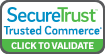

 Processing
Processing