- Hotline +65 6631 8332
Does Shopify Accept Debit Cards? Absolutely! But There’s More to Uncover
Tuesday, 12 Mar, 2024

This article is a part of PayCEC payment insights
Follow PayCEC - global payment gateway to get updates on the latest payment trends and ecommerce news
What's inside?
Managing Shopify debit card payments was quite a headache, but thanks to Shopify Payments, things have changed. Here, PayCEC answers all your burning questions, from the basics like 'Does Shopify accept debit cards?' to the nitty-gritty of accepting debit cards on Shopify. Let's dive in!
Shopify Payments Review: What Merchants Must Know

Shopify Payments simplifies transactions from debit card entry to cash in your account.
Shopify Payments is the default integrated payment gateway for your Shopify store. From the moment your customers punch in their credit card details, Shopify Payments takes charge, handling every step until the cash lands safely in your bank account.
Behind the scenes, Shopify Payments works with Stripe to ensure your transactions run smoothly. Although they share the same payment processing muscle, Shopify Payments offers a more user-friendly experience for retailers.
It covers all the bases, from selling online to setting up shop in person. You can even sell on social media platforms like Facebook and Instagram effortlessly.
Chargebacks can be a real pain, but not with Shopify Payments on your side. They handle all the evidence and disputes, saving you the stress. Plus, with their handy fraud-fighting features, you will be dealing with fewer chargebacks in the first place. Win-win!
Shopify Payments provides enticing features that can help you simplify your online transactions. However, you must weigh the pros and cons to determine if it aligns with your business needs and goals.
The Pros:
- Streamlined Setup and Integration: In just four simple steps, you can set up and integrate this payment gateway into your online store. Everything you need is easily accessible on your Shopify dashboard.
- Diverse Payment Options: One size does not fit all when it comes to payment preferences. Shopify Payments understands this, offering your customers a plethora of payment options.
From traditional credit and debit cards to modern alternatives like Google Pay and Apple Pay, your customers can choose the method that suits them best.
- Zero Transaction Fees: Unlike many other payment gateways, Shopify Payments offers a distinct advantage – zero transaction fees. Regardless of the payment method chosen by your customers, you won't incur any additional charges.
While there are still credit card processing costs, the absence of transaction fees can significantly impact your bottom line, making Shopify Payments an attractive choice for businesses of all sizes.
The Cons:

Discover the hidden truths of Shopify Payments, from chargebacks to geographic limitations.
- Chargeback Costs: Chargebacks are an unfortunate reality of online business. When a customer disputes a transaction, you face the loss of revenue and the burden of chargeback costs.
Shopify imposes a $15 fee for every chargeback, leaving you to bear the financial consequences. Additionally, Shopify Payments may withhold your funds during the resolution process, further exacerbating the impact on your cash flow.
- Limited Geographic Coverage: While Shopify Payments caters to a wide range of countries, its availability is limited to only 17 nations.
If your business operates outside these regions, you have no choice but to explore Shopify Payments alternatives. Although Shopify is working towards expanding its global reach, the process is gradual and subject to compliance with local regulations.
- Industry Restrictions: Shopify Payments adheres to industry regulations, which may pose limitations for businesses operating in specific sectors.
Additionally, compliance with third-party regulations, like those imposed by Stripe, further complicates matters for some industries.
- Spontaneous Funds Freezing: A sudden freeze on fund transfers can spell trouble for your business.
Shopify Payments may suspend transactions unexpectedly, citing suspicious activity or disputes. This abrupt interruption can disrupt your cash flow and hinder your ability to fulfill orders, causing frustration for you and your customers.
Does Shopify Accept Debit Cards?
Yes, Shopify accepts debit cards. Whether you are a big business or a small one, Shopify makes it easy for your customers to pay with debit cards.
So, what's the big deal about debit cards? They are almost everywhere, meaning customers can buy from you without fuss. And with Shopify's super-smooth payment system, the whole process is safe and speedy. No headaches, just happy customers hitting that 'buy' button!
But Shopify doesn't just stop at debit cards – they always come up with cool new ways to make payments simple. From old-school cards to fancy digital wallets, Shopify has got you covered.
So, why should you ask: “Does Shopify Payments accept debit cards?”, it is because Shopify is your ticket to success!
The Benefits of Debit Cards on Shopify

Shopify debit card payments provide a plethora of perks that move organizations forward.
The fact that Shopify accepts debit cards benefits businesses in many ways, including:
- Instant Transaction: Unlike traditional bank transfers or checks, paying with a debit card ensures instant transaction processing, allowing you to access Shopify's features without delay.
- Enhanced Security: Debit card transactions are protected by sophisticated security measures, reducing the risk of unauthorized access or fraudulent activity.
- Budget Management: Using Shopify debit card payments, you can easily track your expenses and manage your budget effectively, providing greater visibility into your financial health.
- Accessibility: Debit cards are widely accepted and accessible, making them a convenient payment option for businesses of all sizes.
Shopify Payments Charges
When adding debit cards to Shopify, one of the first things you will want to consider is the fees. After all, these fees add up with every transaction, so find the best deal for your business.
Shopify Payments charges a monthly membership and a transaction fee, which vary depending on your plan.
- Starter Plan: This is the basic package, priced at $5 per month, with transaction costs of 5%.
While this plan is ideal for beginners, the transaction fees can soon accumulate. However, it is easy to upgrade whenever you are ready to expand. Notice that this plan doesn't include a point-of-sale (POS) system.
- Shopify Plan and Advanced Plan: As you move up the ladder, spending more each month, your transaction costs decrease. The Shopify and Advanced plans offer significant discounts compared to the Starter plan, up to 88% and 77%, respectively.
Apart from the monthly membership and transaction costs, there are a few other fees you should keep in mind:
- Chargeback Fee: If you encounter a chargeback situation, Shopify Payments charges a fee of $15 for each instance.
- Alternative Payment Gateway Cost: If you decide not to use Shopify Payments but still want to use Shopify as your platform, there is an additional fee. It is 2% for the Basic plan, 1% for the Shopify Plan, and 0.5% for the Advanced plan.
- POS Pro for Retail Businesses: All plans come with POS Lite by default. However, if you need more advanced features like managing inventory and multiple staff accounts, you can upgrade to POS Pro for $89 per month per location.
The upgrade offers additional benefits such as unlimited staff access, customer loyalty insights, and detailed retail analytics.
Considering debit cards for Shopify, you can keep your customers happy and come back for more. Plus, setting up and managing Shopify debit card payments is a piece of cake – check out the guide below.
How to Activate Shopify Debit Card Payments
Do you still think about using Shopify debit card payments? Fantastic choice! Here's a step-by-step guide to get you started:

Harness the power of Shopify debit card payments with our step-by-step activation guide.
Step 1: Check Your Eligibility
Before anything else, see if your country supports Shopify Payments. It is crucial because not all countries are on board. Also, ensure your business type and products align with Shopify's guidelines. You wouldn't want any surprises later on.
Step 2: Complete Your Account Setup
Head over to your Settings and click on Payments. If you haven't already, fill in your business details. It might take a moment, but it is worthwhile for smooth operations.
Step 3: Activate Shopify Payments
If you already use another payment processor, you can switch to Shopify Payments by clicking on Activate Shopify Payments under Settings > Payments. Shopify Payments will replace your prior processor.
Step 4: Configure Shopify Payments
Customization time! Navigate the Shopify Payments settings and tweak things to your liking. You can adjust payment notifications, set up fraud prevention tools, update your bank info, and more.
Step 5: Test Shopify Payments (Optional)
Run a few tests to ensure everything is smooth. Activate test mode under Settings, simulate transactions, and confirm there is nothing wrong. Turn off the test mode when you are satisfied.
Step 6: Enable Shopify POS App (Optional)
If you are keen on in-person sales, download the Shopify POS app. Head to Settings > Payment Settings, and set the credit/debit card option to ‘Accepted.’ Voila! You can start swiping cards in person, too.
And there you have it – your guide to activating Shopify debit card payments! With these simple steps, you will be ready to offer customers a seamless payment experience.
Key Takeaways
In the changing financial world where simplicity is the key, Shopify has mastered the art of making transactions a breeze. If you are already onboard the Shopify train, opting for Shopify Payments is a no-brainer, keeping your expenses low and your operations smooth.
However, if you frequently deal with debit cards on Shopify, there is an even better choice. Meet PayCEC - a payment wizard that turns Shopify debit card payments into a cost-effective and efficient part of your business. Ready to elevate your payment game? Let's connect!
About PayCEC
PayCEC was established in response to the growing need of businesses to accept online payments more quickly and easily. In the new media era, our payment flow has evolved to work seamlessly and effectively across all platforms and devices. We pride ourselves on combining superior technology with first-class customer service.
PayCEC is a truly global payments platform that not only allows customers to get paid but also withdraws funds to their business accounts in various currencies.
We have created an open and secure payments ecosystem that people and businesses choose to securely transact with each other online and on mobile devices.
PayCEC Team
Frequently Asked Questions
How to pay with a debit card?
Paying with a debit card is straightforward, yet it carries significant implications in modern financial transactions.
At its core, a debit card functions as a direct link to your bank account, facilitating electronic payments without physical currency. The process involves several steps, each contributing to the efficiency and reliability of the transaction.
Suppose you are buying groceries at a local supermarket. Upon reaching the payment stage, the merchant typically provides a point-of-sale (POS) terminal or prompts you to enter your payment information online.
With your debit card in hand, insert it into the card reader at the POS terminal or input the card details on the payment page if you are shopping online.
This action initiates communication between the merchant's system and your bank, verifying the availability of funds in your account.
Once the verification process is complete, confirm the transaction by entering your personal identification number (PIN) if you are at a physical store. This PIN serves as an additional layer of security, safeguarding against unauthorized use of your debit card.
In the case of online transactions, you may need to enter the security code (CVV) found on the back of your card, along with other pertinent details such as your billing address. These measures help authenticate your identity and ensure the integrity of the transaction.
Upon successful verification, the funds swiftly move from your bank to the merchant's account to finalize the purchase. This real-time exchange of funds underscores the efficiency of debit card payments, eliminating the need for cumbersome paper checks or delayed processing times.
Can I use a debit card for Shopify?
When it comes to purchasing goods or services on Shopify, customers have the flexibility to choose their preferred payment method, including debit cards.
To initiate a purchase on Shopify using your debit card, add the desired items to your cart and proceed to checkout.
Upon reaching the payment stage, you will encounter various payment options, including credit cards, PayPal, and alternative methods like Apple Pay or Google Pay, depending on the merchant's settings.
Among these options, debit cards hold a prominent place, offering a convenient and direct way to pay. Enter your debit card details, including the card number, expiration date, security code, and any additional information required for verification.
Once you have inputted your information, Shopify processes the transaction, communicating with your bank to verify the availability of funds in your account. This step ensures the integrity of the transaction and guards against potential fraud or unauthorized use of your debit card.
Depending on your bank and the authentication measures in place, you may be required to enter your personal identification number (PIN) to confirm the transaction's validity. This added layer of security enhances consumer confidence and minimizes the risk of fraudulent activity.
After verification, the funds travel from your bank account to the recipient's. Shopify sends a confirmation email or notification to you and the merchant, confirming the purchase details and providing peace of mind regarding the transaction's completion.
Can I use a debit card for Shopify billing?
Using a debit card for Shopify billing is not just possible but a popular and secure method. Shopify caters to the diverse needs of merchants and facilitates straightforward billing processes, with debit cards being a widely accepted form of payment.
To begin, log in to your Shopify account and navigate to the section where you can view and manage your payment details. Here, you will find an option to add a payment method.
Choose the debit card option and enter essential details like the card number, expiration date, and security code.
This information is crucial for Shopify to process payments securely and efficiently. The platform utilizes robust encryption and authentication measures to ensure the confidentiality of your debit card details, providing a secure environment for financial transactions.
Once you have entered your debit card information, Shopify will initiate a verification process. It involves communication between the platform and your bank to confirm the card's validity and the availability of funds. This verification step adds an extra layer of security, assuring merchants and users that transactions are legitimate and authorized.
It is worth noting that Shopify's billing system accepts various payment methods, like credit cards, digital wallets, and debit cards. This adaptability shows Shopify's dedication to inclusivity, recognizing diverse user preferences and needs.
How to buy a Shopify plan with a debit card?
If you are eyeing a Shopify plan and prefer the simplicity of using your debit card, you are in for a treat. In this guide, we will walk you through the effortless process of paying for your Shopify plan with a debit card:
- Step 1: Choose Your Shopify Plan
Select the Shopify plan that best aligns with your business objectives. Take your time to explore the features and pricing of each plan to make an informed decision.
- Step 2: Access Your Shopify Account
Once you've determined the perfect Shopify plan for your business, it is time to log in to your Shopify account. If you are new to Shopify, fear not – the signup process is straightforward and requires only a few basic details to get started.
- Step 3: Navigate to Billing Settings
With your Shopify dashboard at your fingertips, navigate to the billing settings tab on the left-hand side menu to initiate the payment process.
Click on ‘Billing’ to access your billing information, where you'll find options to manage your payment methods and view invoices.
- Step 4: Add Your Debit Card
Now comes the exciting part – adding your debit card as a payment method. Under the billing settings, locate the ‘Payment methods’ section and click on ‘Add payment method.’
Select the option to add a credit card, as Shopify treats debit cards as credit cards for billing purposes.
- Step 5: Confirm Your Payment
Once you have added your debit card as a payment method, it is time to confirm your payment for your selected Shopify plan. Go to the billing settings and select ‘Pay now’ or ‘Update plan.’
Follow the prompts to confirm your payment, and voila – your Shopify plan is now active and ready to propel your business to new heights.
News
Business
Products

who we are
about us
We are honored to serve as your reliable business partner and financial service provider in the industry and other business-related services. With the help of our professional staff, to help merchants to achieve their goals for the development and expansion of the international business market.
Our payment flow has developed in the e-commerce world to perform seamlessly and effectively across all platforms and devices. We take pleasure in combining technology with customer service, to solve your concerns at the moment.
PayCEC is a fully worldwide payment network that not only allows merchants to be paid immediately and securely, but also allows them to withdraw money in multiple currencies to their company accounts.
























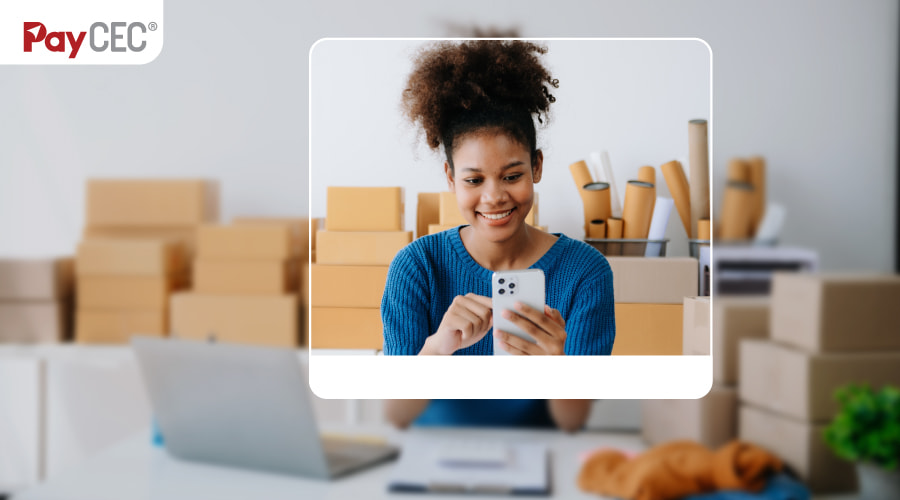

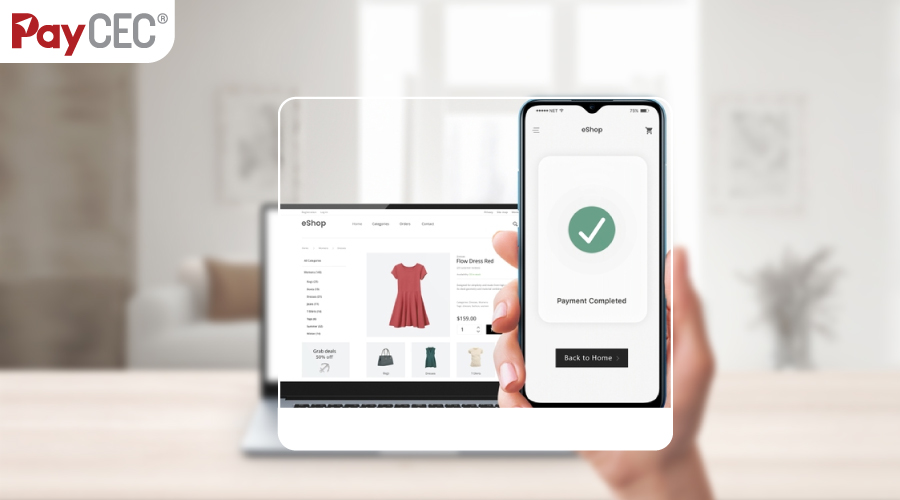





 +65 6631 8332
+65 6631 8332




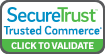

 Processing
Processing